Once a company account is created in ottoBox, other company users will need to be invited to join by an existing user. Here's how:
1. Log into your company's ottoBox account.
2. Click on the Settings icon.
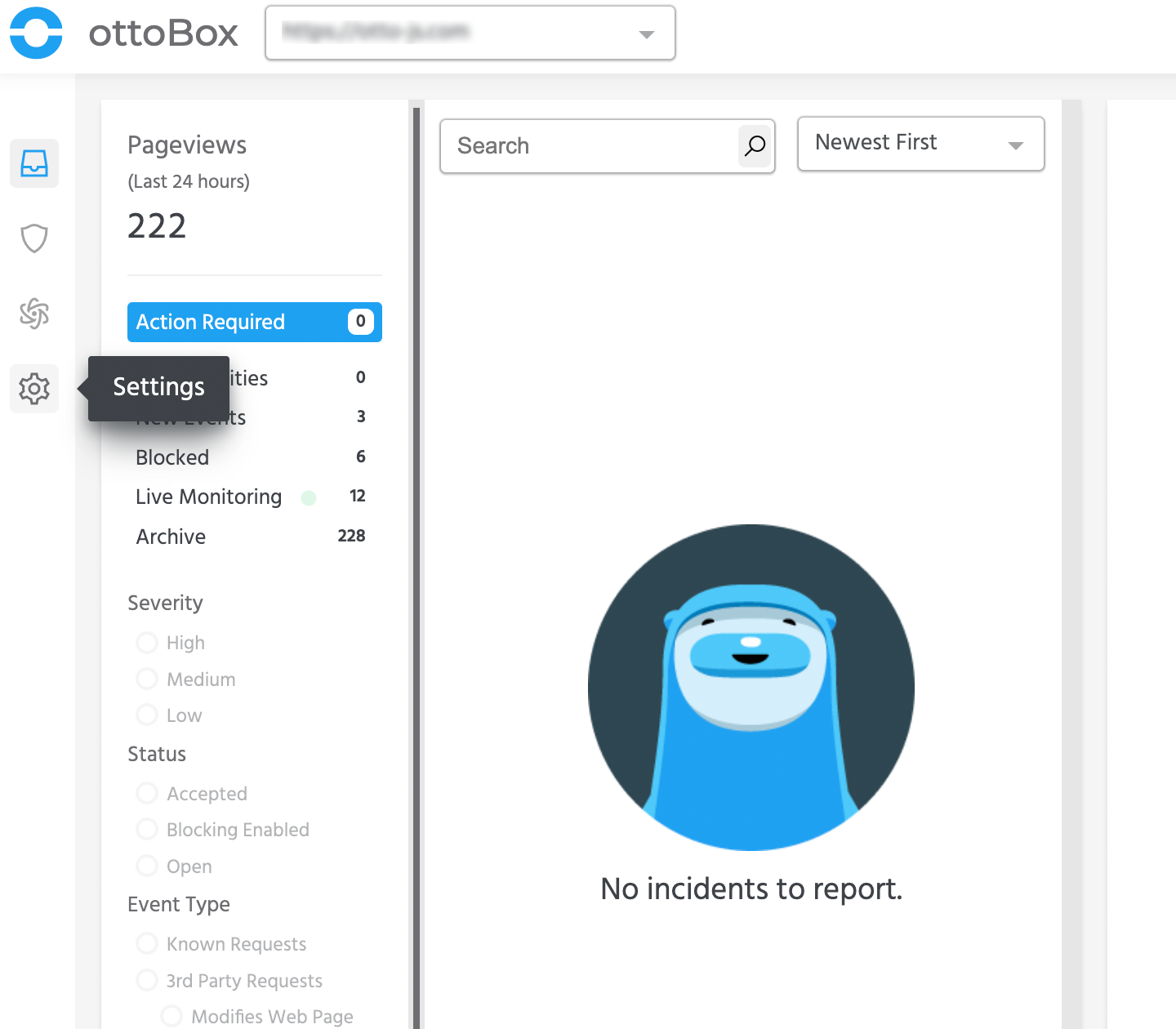
3. Click into Team Settings.
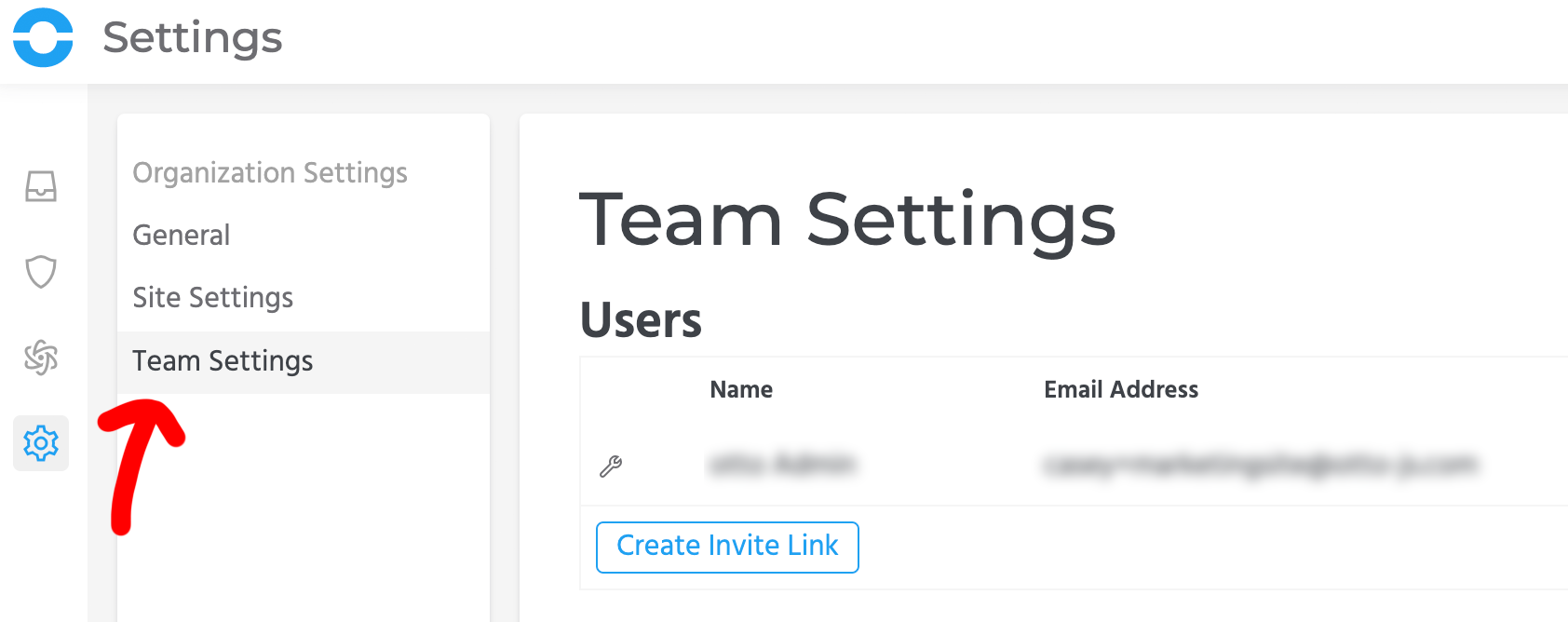
4. Click the "Create Invite Link" button.
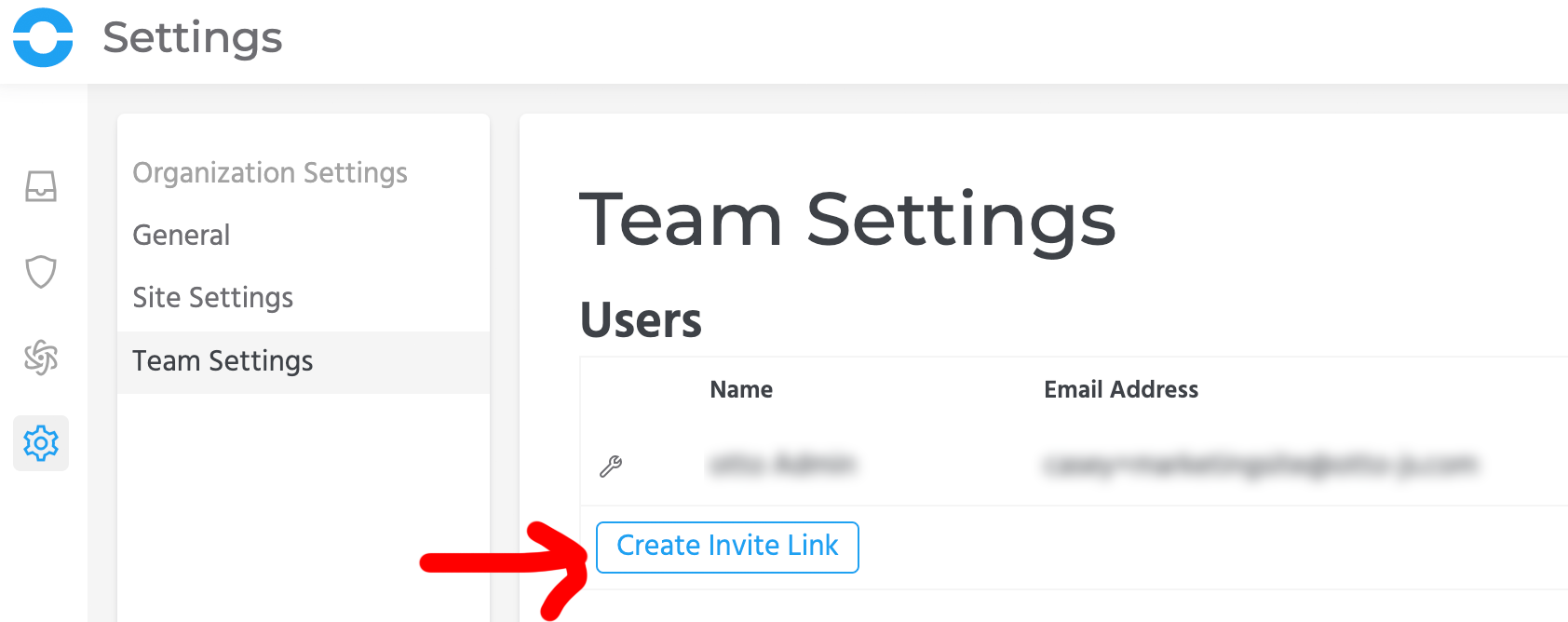
5. Use the copy link to copy the invite url and send it to the user you would like to invite to join your company ottoBox account. You may send this invite url however you'd like - via email, Slack, etc. Note: Please note that this invite is unique and can only be used once.
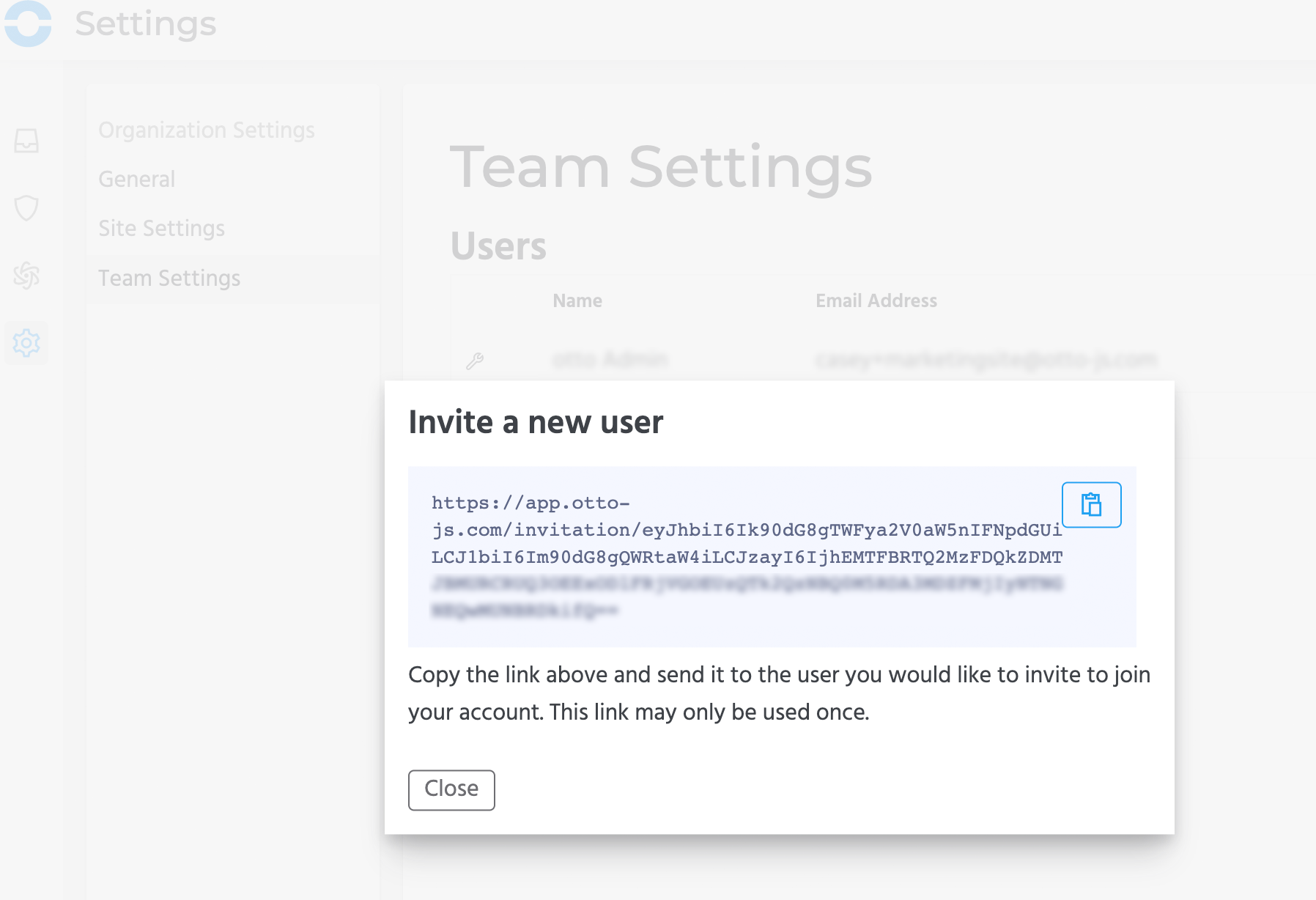
5. Once the new user clicks the invite url, the new user will see this:
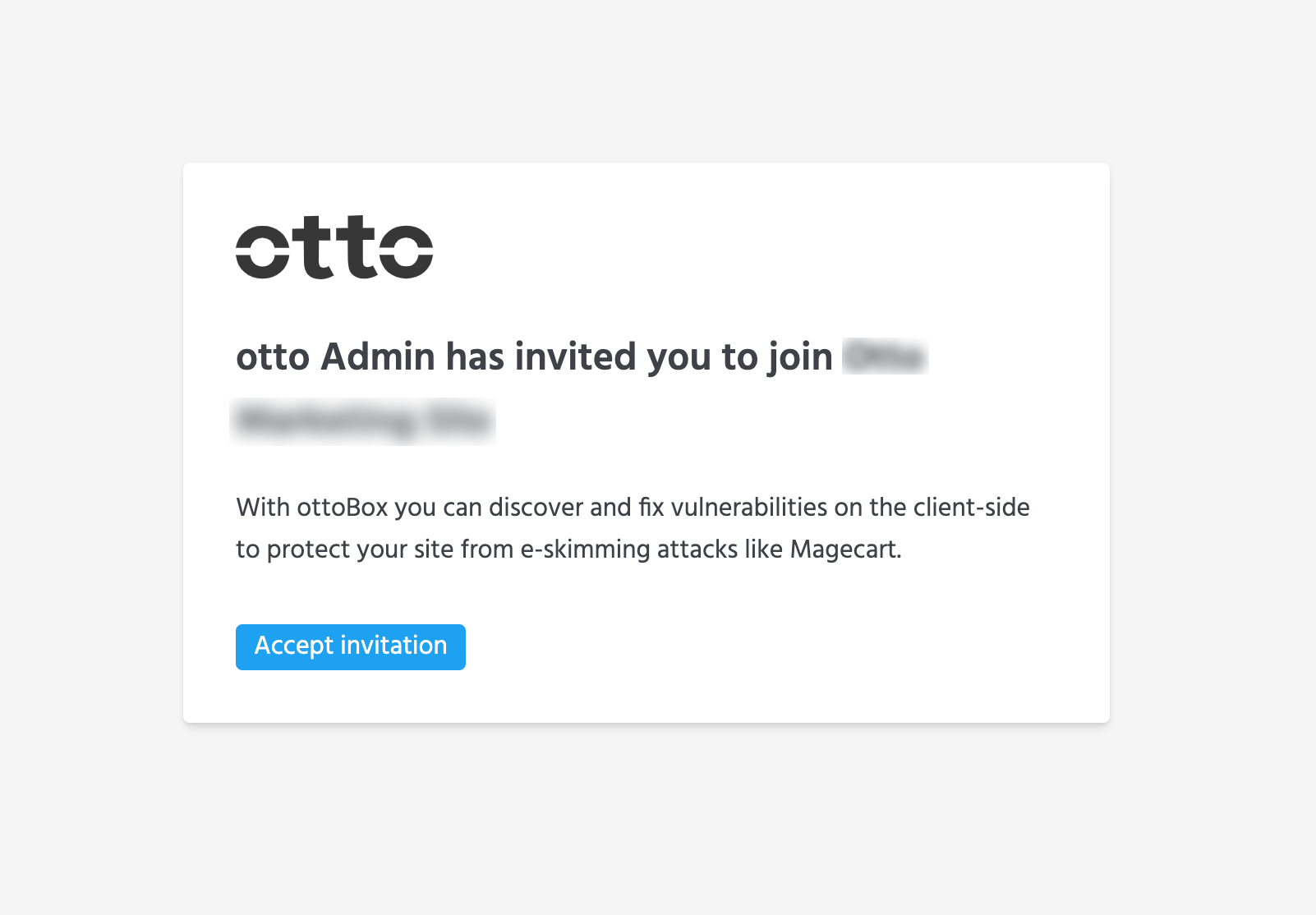
6. When the user clicks the "Accept invitation" button, the user will be directed to create an account in ottoBox. Click "Sign up".
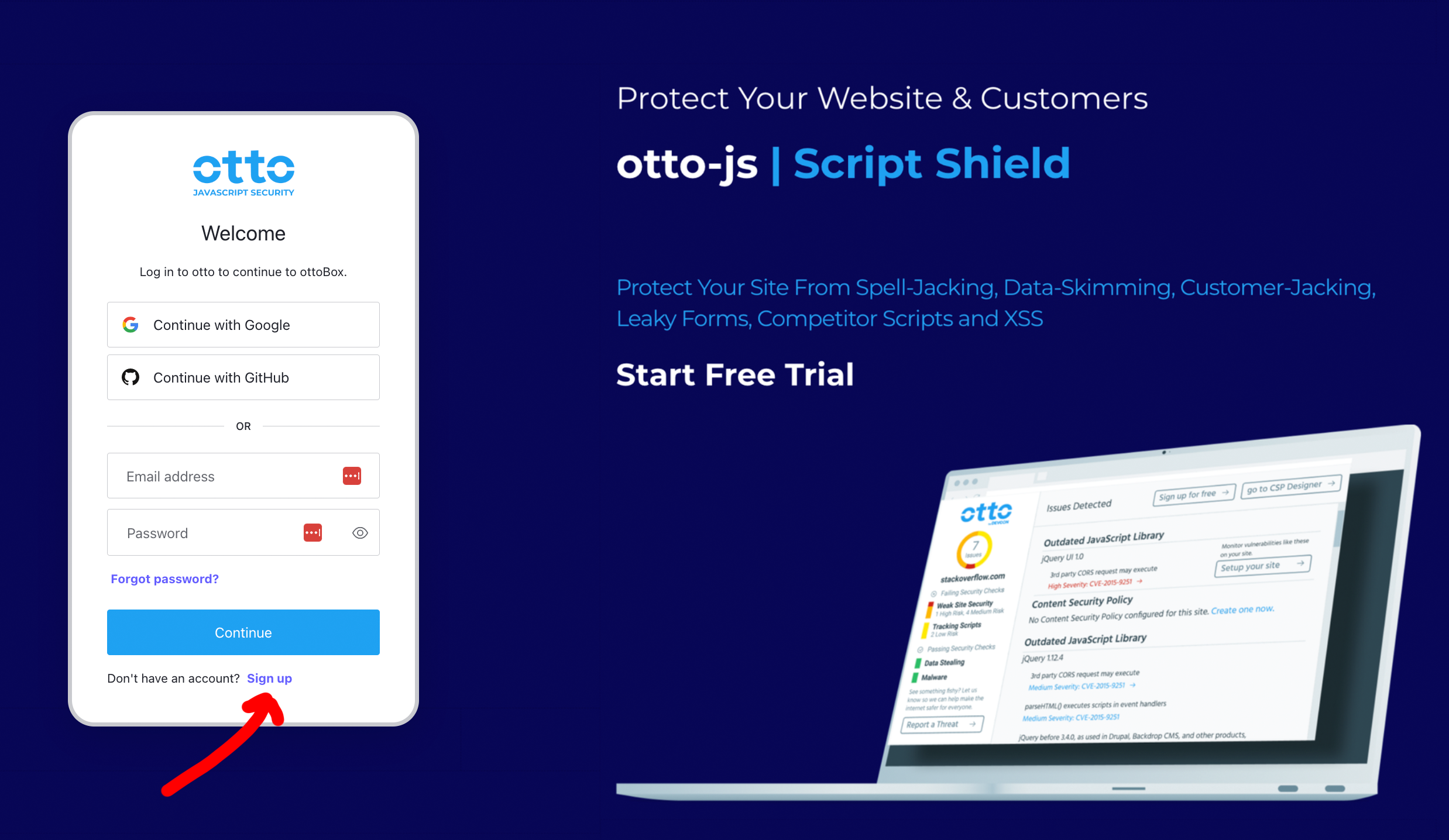
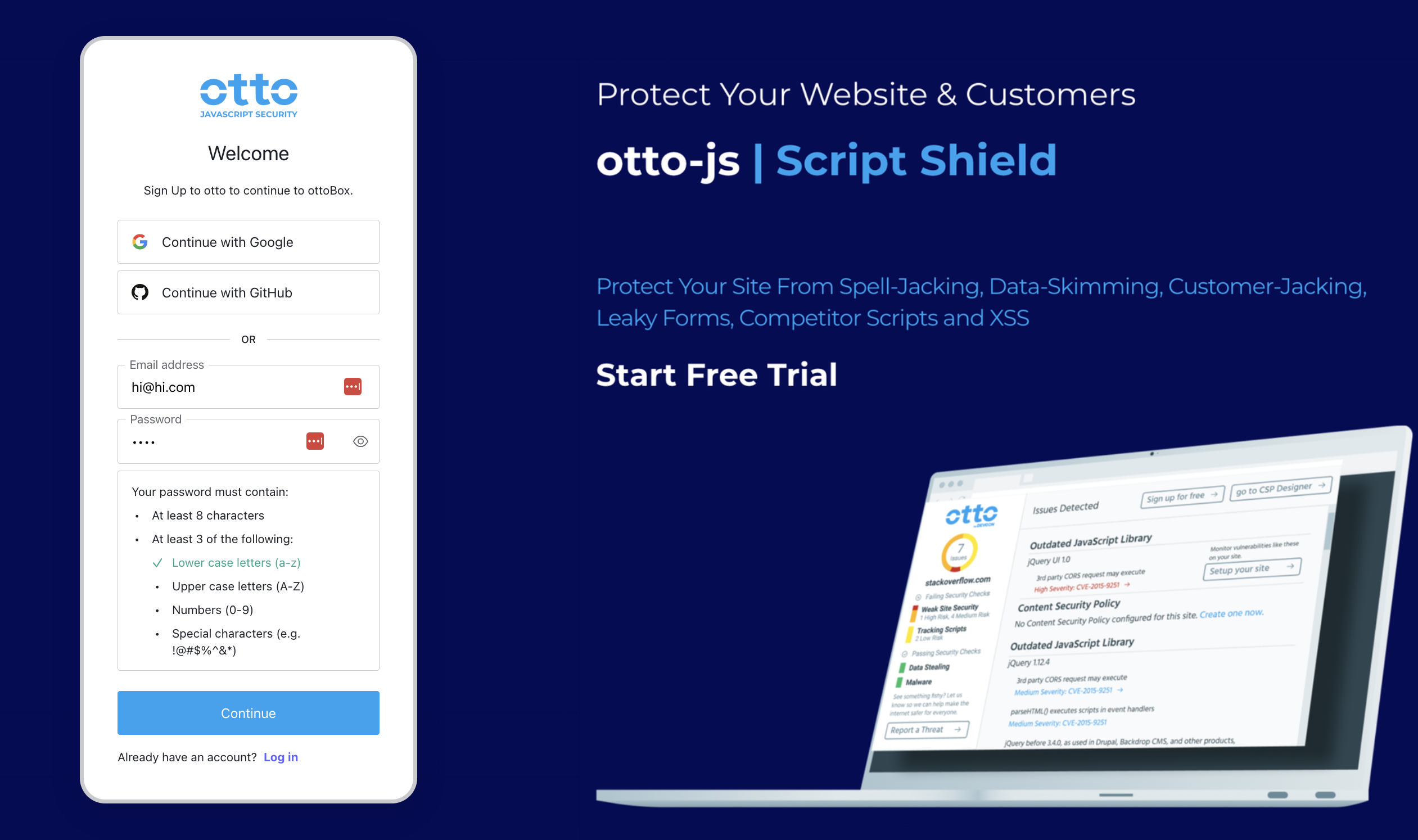
When the new user clicks "Continue", they will be officially added to your company's ottoBox account.
If you need any assistance or have any questions, please let us know. We're always here to help at support@otto-js.com.
Comments